Menu
Statements and invoices
When is my E-Toll statement issued?
You can choose to have your statement issued monthly or quarterly.
If you change your statement cycle, the new cycle will not be reflected until the statement from your current cycle has been issued.
If you wish to change your notification channel from post to email, simply log in to your account, select customer details and update the channel.
Please note: Changing from email to post is not possible online; please call 13 18 65. Postal statements attract a mailing fee.
How do I access my E-Toll statement?
To access your E-Toll Statement, simply log in to your account using your Account number, email address or LPN/Sate and Password then
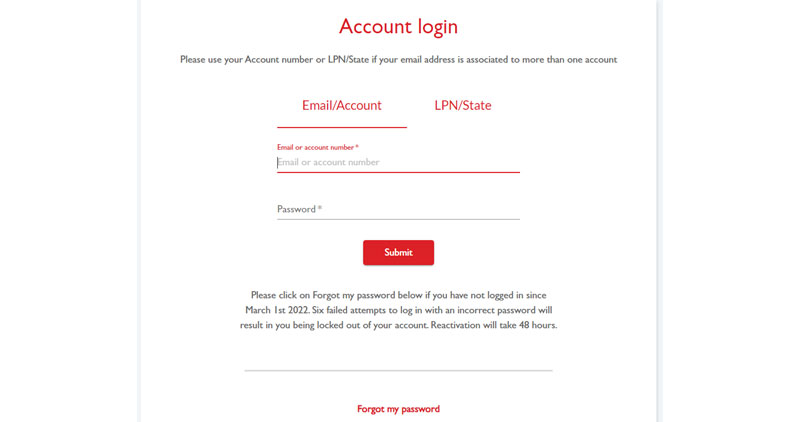
Scroll down and click on Statements/invoices

You can view, save and print your statements from your online account at any time. To download your statements, click on the blue arrow in the Action column

Save the download and print (if required)

Why can’t I get a PDF statement?
Statements are available on a monthly, quarterly or anniversary basis, and you can select an option that suits your needs.
You will receive a notification from E-Toll when your statement is available. You can view, save, and print your statements from your online account at any time.
Simply log in to your E-Toll account and navigate to ‘Statement/Invoices’ and download the statement of your choosing.
We understand you may prefer to have your statement emailed to you; however, our new system allows you to select a statement delivery of your choosing. By obtaining your statement direct from your online account, you are getting the most up to date information.
I need a PDF document of my statement emailed to me every month. I don’t want to click on the links and login
Statements are available on a monthly, quarterly or anniversary basis, and you can select an option that suits your needs.
You will receive a notification from E-Toll when your statement is available. You can view, save and print your statements from your online account at any time.
Simply log in to your E-Toll account and navigate to ‘Statement/Invoices’ and download the statement of your choosing.
We understand you may prefer to have your statement emailed to you; however, our new system allows you to select a statement delivery of your choosing. By obtaining your statement direct from your online account, you are getting the most up to date information.
The link in my statement notification email isn’t working, how do I get my statement?
Simply log in to your E-Toll account. You can view, save and print your statements from your online account at any time. Navigate to the ‘Statement/Invoices’ section in your account details and download the statement of your choosing.
How do I access my statements after my account has been closed?
If you close your account, you can login to your E-Toll account for up to two years after the closure date.
You should consider downloading any statements you might need before closing your account.
How do I access past statements and notifications?
To access past statements and notifications from an iPhone, you must have pop-ups enabled.
To enable pop-ups please follow these steps:
- Go to Settings on your iPhone and select Safari
- Switch off Block Pop-ups
When you log into your E-Toll account you will see a section for ‘Statements/Invoices’. Statements for the past two years will be displayed
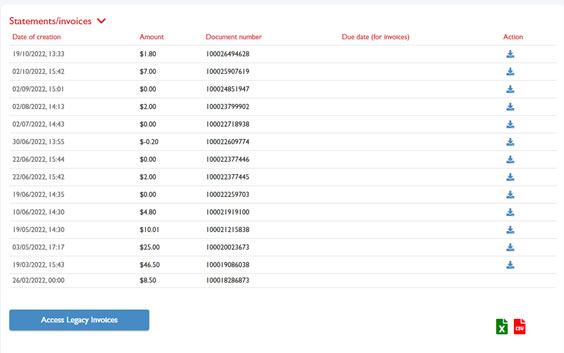
Clicking the Action download button will download the statement in PDF format for you to save or print.
NOTE: The download button is visible as soon as the statement/invoice has been sent to the mail house; however, there may be a delay in the download function. If the statement is not ready for download you will receive an “Unable to retrieve” message. Try again in 24 hours.
If you expand on this section, you’ll see a button that says, “Access Legacy Invoices”.
This button allows you to view your past statements, and invoices and notifications.
Simply select the word ‘view’ on the document you want to view. You can then save the document if you wish.